How are AEB products organized?
After you leave the Login screen, you see the Desktop (2). From the top navigation bar you can access the Office (1) and your Personal account area (3).
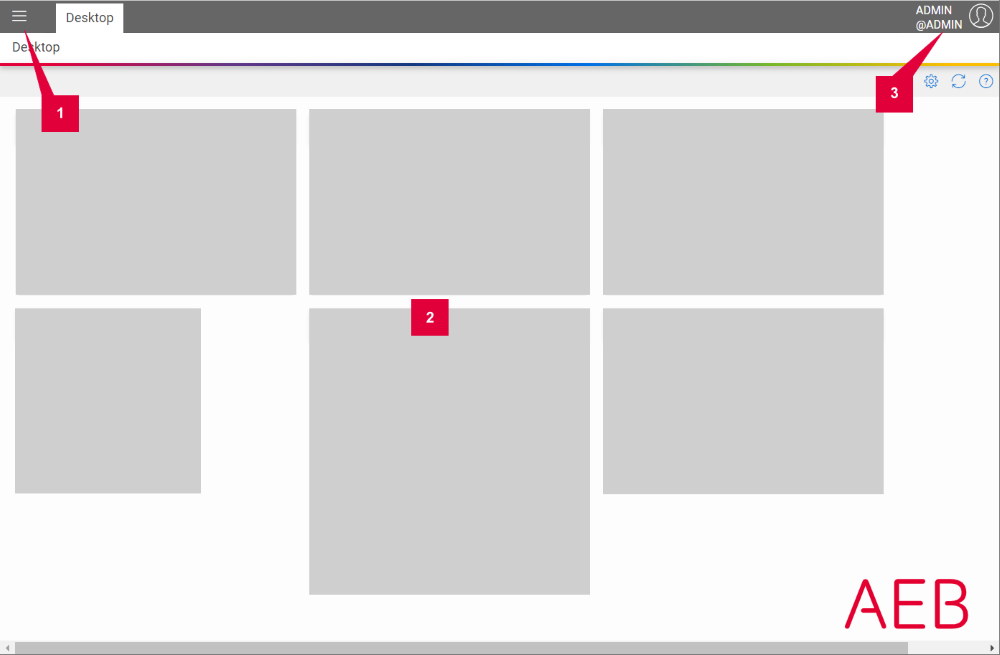
Understanding the Office
Clicking the hamburger menu opens the Office (1). 

Use Favorites to define the features of your AEB product that you want to be able to access quickly.
How do I create favorites?

By default, the Office closes as soon as you click anywhere on the Desktop. If you wish to keep it open, click the pin icon in the navigation sidebar.
Understanding the Desktop
The Desktop (2) can be customized for quick access to the features most important to you when using your AEB product:
Show or hide widgets
Widgets are mini-applications within the product that help you quickly access a specific task. You can show or hide widgets based on your own needs.
- Click the gear icon in the upper right of your Desktop to open the Desktop settings.
- Under Widgets on the Desktop, select whether you wish a widget to be displayed.

The Display on mobile setting lets you specify whether the widget should also be displayed on mobile devices.

To remove an existing widget, click the “three-dots” menu and select Remove widget.
Create links
If you want a specific part of your product to be accessible directly from the Desktop, you can create a shortcut for it.
- Open the area of your product that you wish to access from the Desktop.
- Right-click to create a link.

Drag and drop the link to where you wish it to appear on your Desktop.
Understanding the personal account area
The personal account area (3) varies depending on whether you’re logged in directly via the web app or through an AEB account:
How do I know whether I already have an AEB account?
Click the user icon to access your personal account area. 
The icons on the right side of the menu bar give you access to your personal account area, which is organized in three categories:
Language
The language settings let you set the product interface to the language of your choice: German or English.
- Click the globe icon
in the upper right of the menu bar to open the language settings for your AEB product.
- Select your preferred product interface language.

The pre-selected default language is determined by language settings outside the AEB product. Here you can define the interface language in which your AEB product is displayed from now on.
AEB messages
Click the envelope icon 
AEB account
Click the account icon to view your profile data, log out, or jump to other areas in the product using the links provided:
- AEB Home
- Community activities
- Support requests
