Defining workstations and assigning users

Make sure that you have already created your printers. How do I create a printer?
Two types of documents are generated in Carrier Connect:
- Shipping labels and
- DIN A4 documents (e.g. loading lists).
These documents must be prepared for a specific printer model. A Carrier Connect workstation bundles these different printer models (thermal transfer and laser printers). Based on the workstation, Carrier Connect can therefore identify the type of thermal transfer and laser printer for which the necessary documents are to be prepared for a specific shipping order.
How to create workstations
- From the Office, go to Master data – Workstations to create new workstations. Click New.
- Enter a unique Identifier and Description.
- In the Assigned printer column, select the relevant printers for the Labelprint and Standard entries:
– Labelprint is used for documents to be printed on thermal printers (typically: shipping labels)
– Standard is used for documents to be printed on laser printers (typically: loading lists or shipping labels as a PDF or laser printout) - Click Save & close to save your specifications.
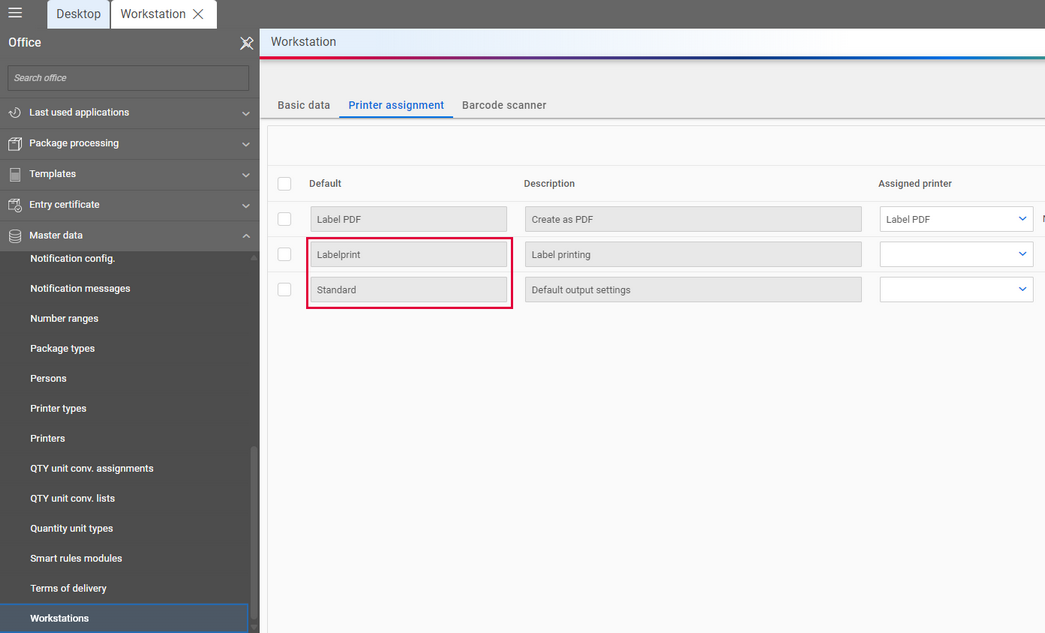
How to specify a workstation

You only need to specify a workstation for a user if physical printing is to take place via the Carrier Connect interface.
- In the Office, go to User administration – Specify workstation.
- From the Workstation drop-down list, select the desired workstation to link your computer to your workstation setting.
- Click Save & close to save your specifications.
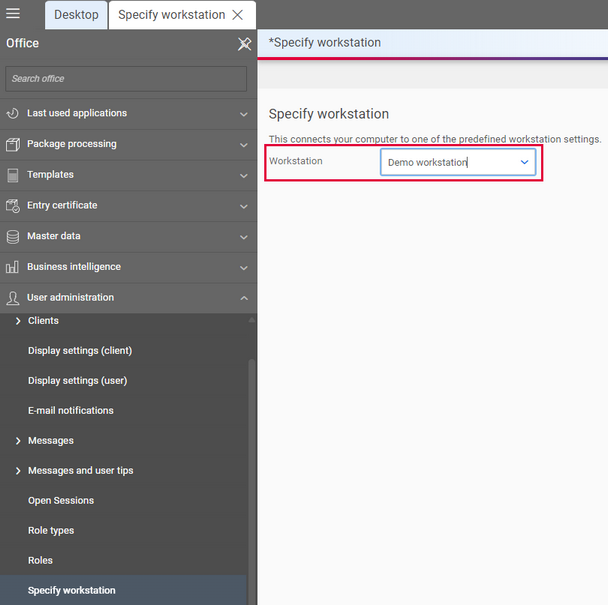

The “No workstation has been selected” message when printing a label indicates that you have not yet selected a workstation.

The browser in which the user is accessing Carrier Connect must allow the use of cookies. Otherwise, the workstation assignment will not be remembered.