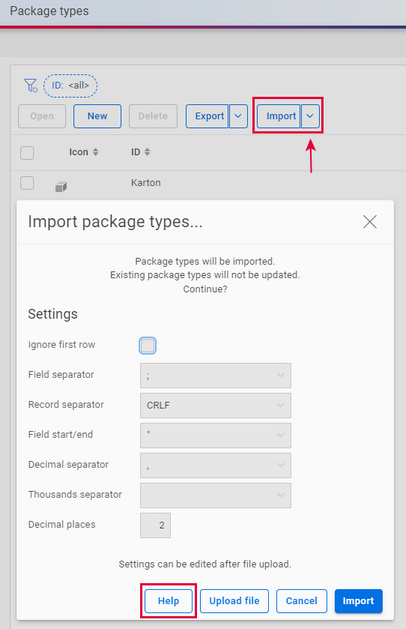Defining package types
As the names of your package types (including those for dangerous goods) are always customer-specific, you must first create the package types you use in Carrier Connect.

Make sure that you have the I_CAI_EDITMASTERFILEDATA or I_CLIENTADMIN role. How do I assign myself a role?
How to create package types manually in the master data
- From the Office, go to Master data – Package types to create package types. Click New.
- Enter an ID and Description (optionally in multiple languages). You can also select an Icon, if you wish.
- From the Property drop-down list, select a matching “Standard” property as the default value: Container, Envelope, Euro pallet, Industry pallet, Non-returnable pallet, or Semi-pallet.
- Under Specifications, enter the dimensions of your package.
- Click Save & close to save your changes.
- Repeat these steps if you wish to enter more package types.

We recommend always assigning a package type property. In many scenarios such as with DHL Express or for ocean freight, the property is used to validate services, weights, and dimensions.
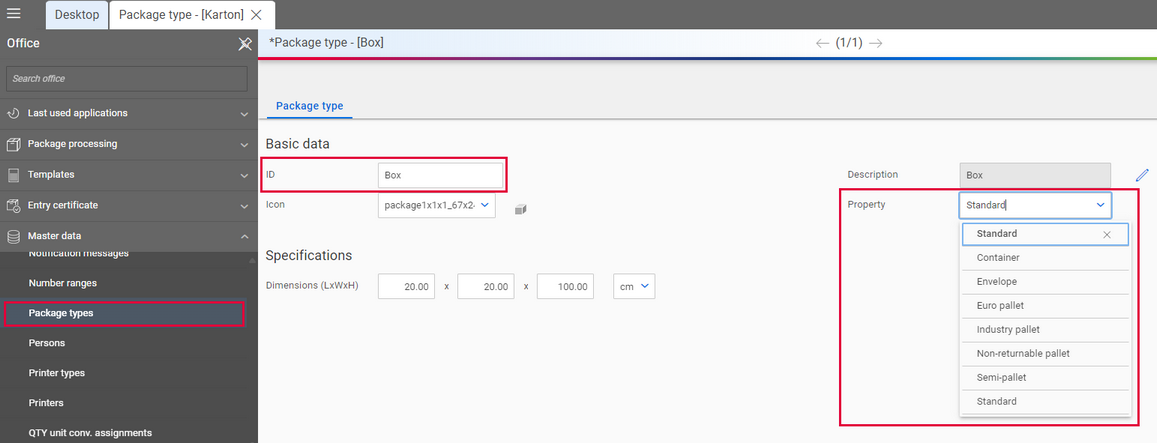

With many carriers, you’ll need to convert your package types (and any hazardous goods package types) to the carrier’s package type codes so that the correct data is transmitted in the EDI message to the carrier, see Converting package types.

Any routine changes or additions you make to the master data in your host system need to be synced to Carrier Connect. One example of this is when you use new or different package types in your host system.
How to import package types as a .CSV or .XML file
- Go to Master data – Package types. In the package type overview, click on Import. Select Import (XML) or Import (CSV).
- Check whether the pre-filled details under Settings match your file.
- Use the Upload file button to select your file and upload it to Carrier Connect.
- Save the data and close the import using the Import button.

To access important information on the structure of the CSV or XML file click Help.
In the help, you can use the Copy to clipboard button to copy the header lines to the clipboard, e.g. for use in Excel.