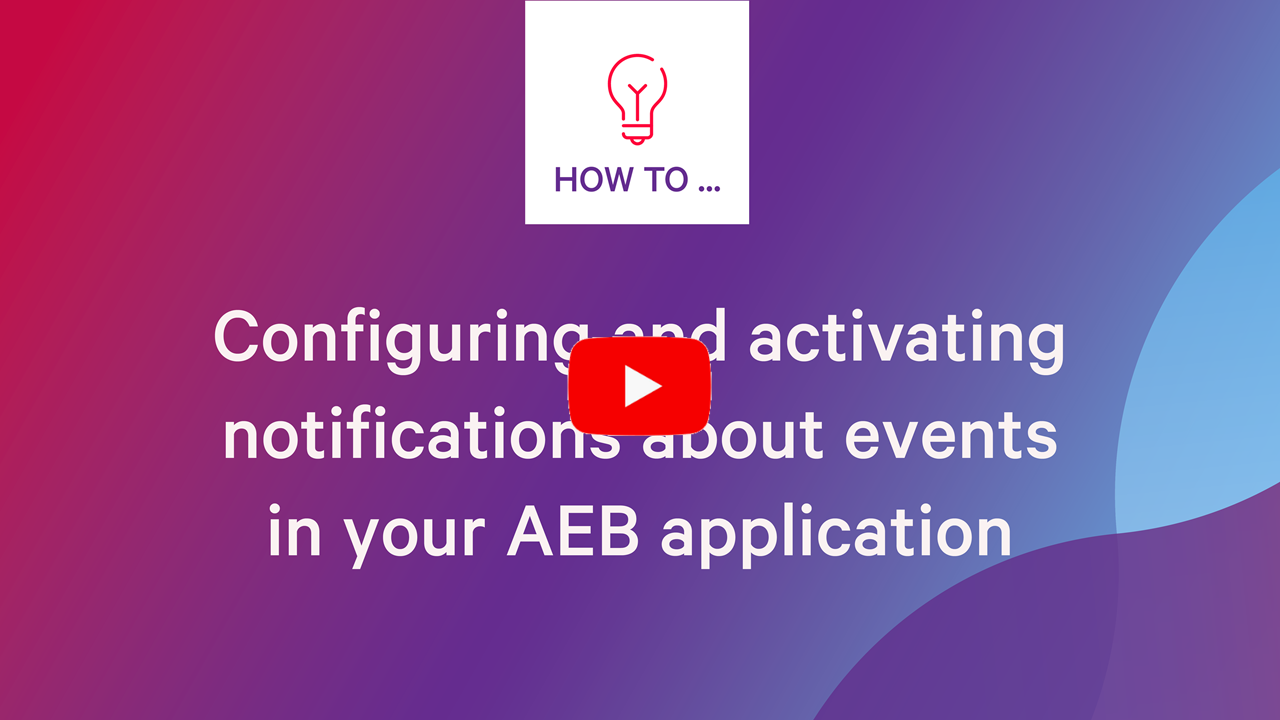Setting up notifications of events
Your application can automatically notify concerned parties or persons in charge when specific events occur. You can define who should be notified about which events and with which message.

The notifications are sent unencrypted.

Do you use Trade Compliance Management (i.e. the following products: Compliance Screening, Export Controls, License Management, and/or Risk Assessment)?
In this case, the following does not apply; instead, Maintaining e-mail distribution lists for technical events is applicable.

If required, you can configure your own notification texts in different languages for your notifications.
For more information see Configuring personalized notification texts.
How to set up event notifications
- You must have the I_CLIENTADMIN role.
- If you want to use a notification text that differs from the default text, you must define it first: See below.
- Go to Master data – Notification config..
- Click the New button.
- Enter the details for notification configuration. You can follow the Assistant prompts.
- After selecting a context, the Notifications field group appears.
- In the Notifications field group, click New.
- If the “Select...” window appears: Select the type of notification.
- Provide details about the notification. You can follow the Assistant prompts.
- Define the other settings for the recipient and the language.
- Click the Apply button.
- “Conditions” sheet (if applicable): If necessary define settings for the conditions under which these notifications are to be triggered.
- If you configure more than one notification, the first notification whose event and defined conditions are present is sent. Any subsequent notifications are ignored.
- When you have finished configuring the notification, mark the Active checkbox to confirm that you wish to activate the notification.
- This activates the new notification.
- Finish by clicking Save & Close.

In the Event field, you can define for which event notifications are to be sent.

Instead of the default text, you can use your own notification text.
Disable the Use standard text option. Then select a notification text you have entered before from the list in the Notification text field.

Depending on the selected context and event, you have alternative options to choosing a fixed e-mail address for the recipient. The notification will then be sent to the e-mail address that is stored in the relevant field in the transaction or event.
You can select a strategy below the list as to what should happen to the notification if no e-mail address is stored in a transaction in this field. For example, you can store an e-mail address to which the notification should be sent in this case.
Activate or deactivate notifications
You can temporarily deactivate and reactivate notifications without the need to delete them.
- You must have the I_CLIENTADMIN role.
- Go to Master data – Notification config..
- Open an entry in the overview.
- Mark or unmark the Active checkbox.
- Click Save & close.
How-to video
Declaration of Consent