Finding and processing shipping orders relevant to entry certificates
Entry for shipping orders relevant to entry certificates can be automatically confirmed and archived.

Refer to the system description for the technical requirements: Carrier Event Service option.

Entry is considered confirmed when the service provider sends the “IOD” (Info of Delivery) tracking event to Carrier Event Service as a delivery notification.
Example: You are looking for the shipping orders relevant to entry certificates for a specific service provider and time period
Shipping orders whose entry has been confirmed are marked with green checkmarks.
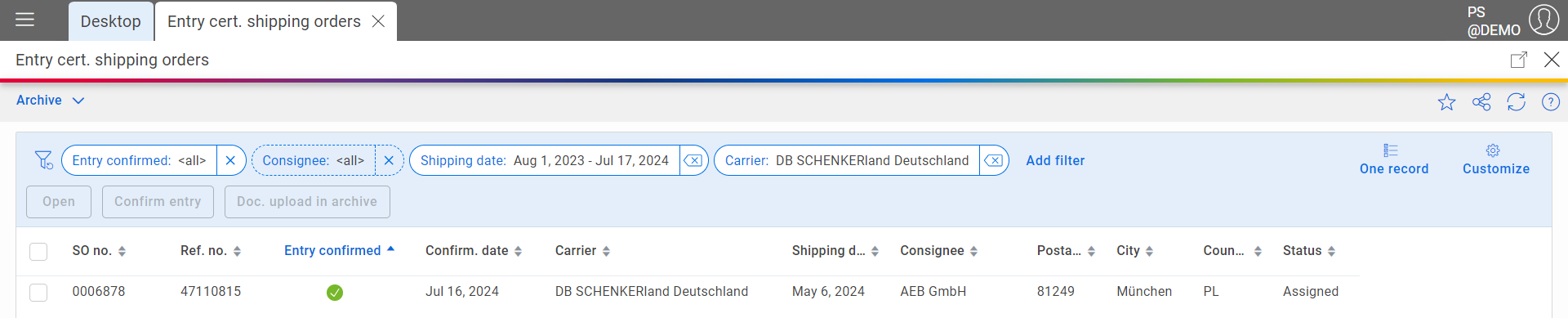
Filter for the relevant shipping orders under Entry certificate – Entry cert. shipping orders:
- Filter Entry confirmed: All
- Filter Shipping date – Other values: Define as required
- Add filter – Carrier: Select carrier
Shipping orders for which the arrival was not confirmed via the "IOD" tracking event can be confirmed manually at a later date if an alternative delivery notification exists. To do this, upload the verification document to Carrier Connect .
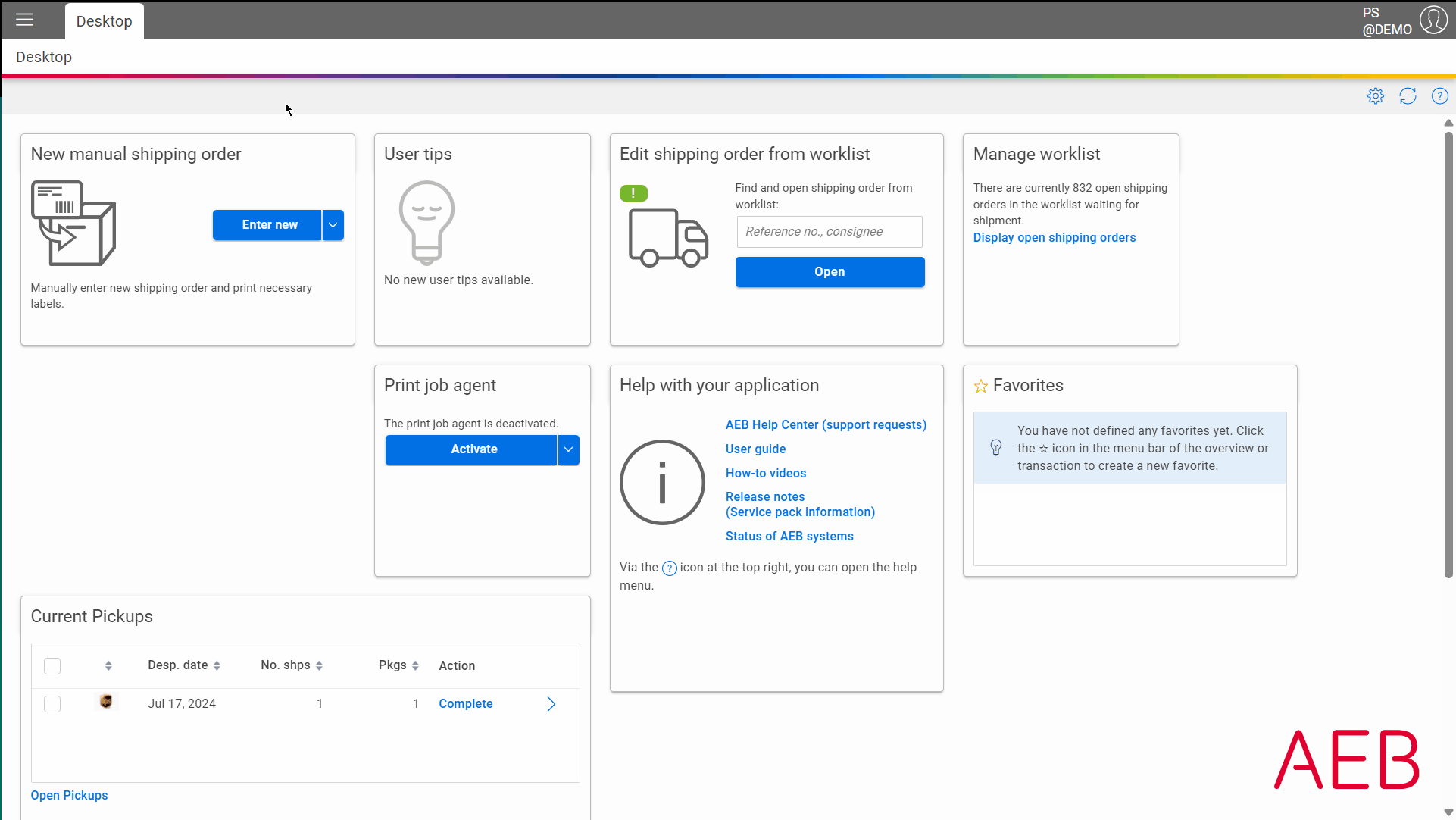
- Request a digital document confirming delivery (e.g. from the service provider) and save this as a PDF.
- Under Entry confirmation – Entry cert. shipping orders, open the corresponding shipping order and select Confirm entry in the menu.
- Click on Upload document and select the verification document you have saved.
- Click OK to confirm the upload. The shipping order is automatically archived.

For shipping orders that have already been confirmed, you can subsequently upload and archive documents via Doc. upload in Archive.
You can use the archive search assistant to search for archived shipping orders whose entry has been confirmed, e.g. for auditing purposes.
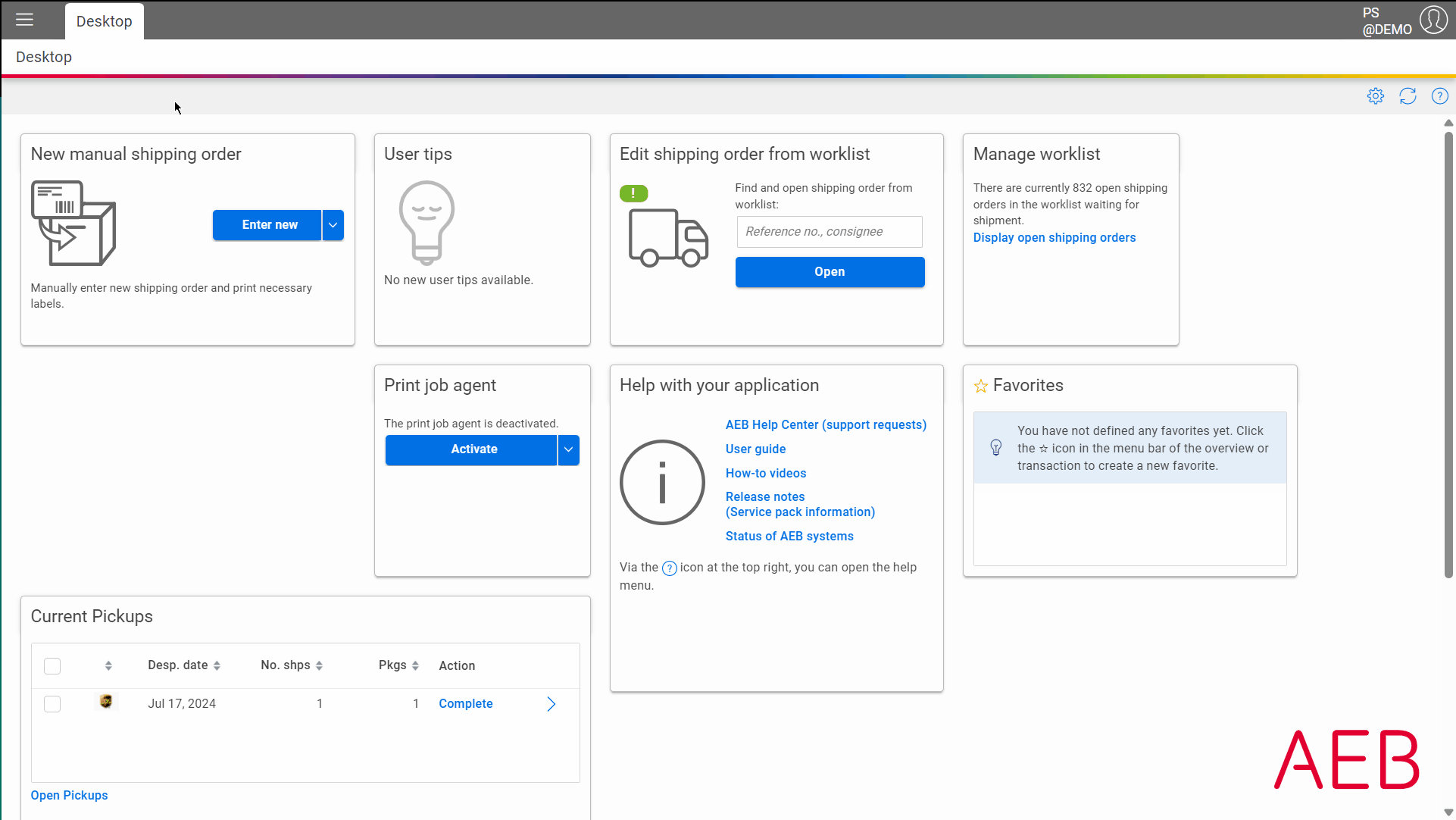
- Under Entry certificate – Archive search assistant, go to Add filter and add the Search term filter. Enter the search term, for example, the consignment number and click Search.
- Select the “Shipping order (CES)” entry from the search results and open the archive data record.
- You can display the verification document under Tracking overview: Scroll to the “IOD” tracking event ID, the proof of delivery.